Configurable Auto Start
Component definition
This component contains an embedded model that controls when the rest of the process runs. Use this component in an auto start Workflow Project type; you cannot use it in a monitoring Project, because it is a miniature monitoring Project.
The usefulness of this component is that it acts as a Monitoring Project type that is affixed to the front of a Workflow Project type. This component is ideal for the processes that require workflow steps and that need to run at an unpredictable time. For example your process may require an approval and may need to run when a server's disk space is full,
The embedded model in a Configurable Auto Start component acts like a standalone Monitoring Project. This component lets you run your auto start Workflow Project type on a specific event. When you use this component, you do not need a start component in the process.
Component icon

Description of component output paths
Unknown
The component output paths are described in the following table:
Property |
Description |
|
Unknown
|
Unknown
|
|
Unknown
|
Unknown
|
Description of component tabs and their properties
The properties on the Model tab in the Configurable Auto Start component are listed and described in the following table:
The properties on the Settings tab in the Configurable Auto Start component are listed and described in the following table:
Connection information
Not applicable
Component settings
Unknown
Use cases
Some examples for the Configurable Auto Start component are as follows:
-
Server disk space monitoring
An auto start Project monitors the available disk space on a server. When the embedded model of the Configurable Auto Start component detects low memory, it starts the primary model.
-
Application submission
When paper applications are submitted to a company, the company scans the application and saves the resulting image in a certain directory. In a Workflow Project type that is set to auto start, a Configurable Auto Start component watches the directory. It notifies a manager when a new application is submitted.
Server disk space monitoring
Scenario: A company has a server that tends to run out of memory quickly because of a Web application it hosts. Instead of constantly checking the memory, the server administrator requests a workflow process to monitor the server.
Process: This process is created as a Workflow Project type.
The following screen shot shows the process:

Remember, the Configurable Auto Start component works only with Workflow Project types set to auto start. You can set a Project to auto start in the Project data under the Publishing tab.
See the Workflow 7.0 User's Guide.
www.altiris.com/support/documentation.aspx
The process runs on a schedule, watching the amount of available disk space on the server. If the amount of disk space is between 15 gigabytes and 200 gigabytes, no action is taken. If the amount of disk space is between 5 gigabytes and 15 gigabytes, the Configurable Auto Start component triggers the primary model. In the Primary model, a notification email is sent to the server administrator.
The following screen shot shows the embedded model in the Configurable Auto Start component:
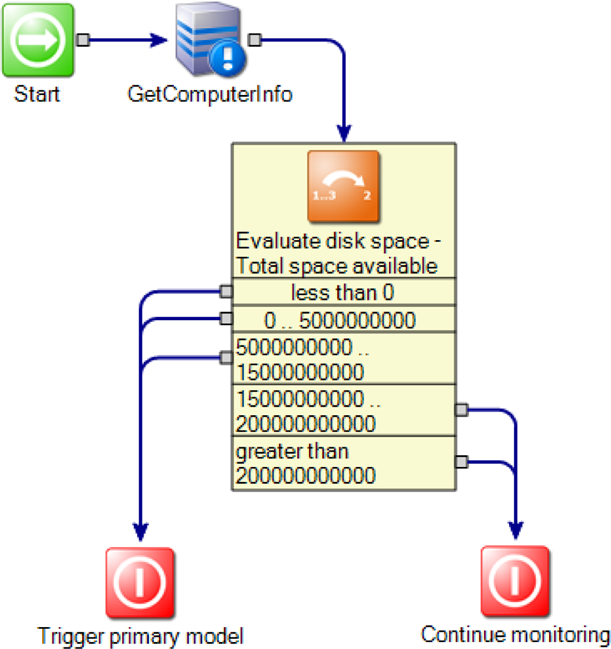
A GetComputerInfo component retrieves the amount of disk space the server has available. A Number Range Rule component evaluates the data and follows the appropriate output path based on its findings.
Both end components have a logical (true-false) variable called StartWorkflowFlag. In the Trigger primary model end component, this variable is set to True. In the Continue monitoring component, this variable is set to False.
If this embedded model resolves with StartWorkflowFlag set to True, it triggers the primary model to begin. If it resolves with the variable set to False, the embedded model continues to run.
Other components in this example are as follows:
Application submission
Scenario: Paper applications are submitted to a company. The HR personnel scan the application and save the digital copy in a certain directory on the network. An email is automatically sent to the main Talent Acquisition office with a notice that a new application has been submitted.
Process: This process is created as a Workflow Project type.
The following screen shot shows the process:
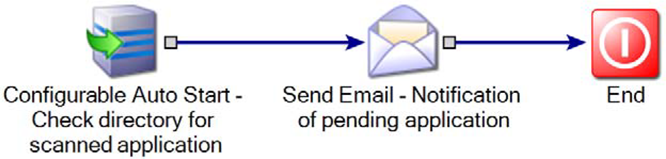
The embedded model inside a Configurable Auto Start component monitors this directory for the appearance of a new application. When it detects a new application, it triggers the primary model. The primary model then sends a notification email to HR personnel.
The following screen shot shows the embedded model in the Configurable Auto Start component:
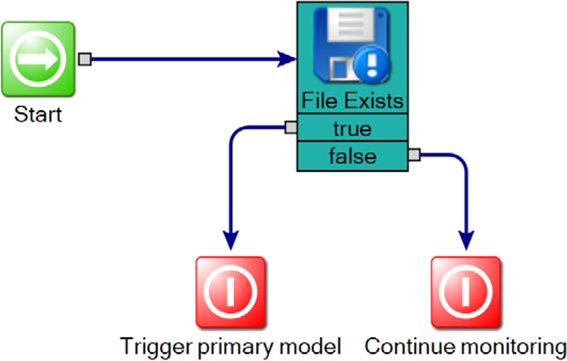
A File Exists component checks the specified directory for the scanned application file and follows the appropriate output path based on its findings.
Both end components have a logical (true-false) variable called StartWorkflowFlag. In the "Trigger primary model" end component, this variable is set to True. In the Continue monitoring component, this variable is set to False.
If this embedded model resolves with StartWorkflowFlag set to True, it triggers the primary model to begin. If it resolves with the variable set to False, the embedded model continues to run.
Other components in this example are as follows: