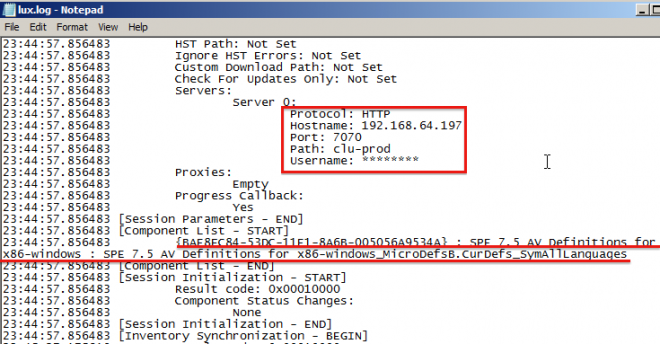The Protection Engine (formerly named as Scan Engine) download the updates from Internet by default, but, we can configure it to update from LiveUpdate Administrator. Such kind of configuration will be very useful if the customer has a LUA in their production environment, and provides updates to Symantec products such as Symantec Endpoint Protection.
Here are the steps to configure Protection Engine to update from LUA:
1. Firstly, you need to add Protection Engine to the products list of the LUA.
From LUA, select 'Configure' --> 'My Symantec Products', click 'Add New Products':

2. In the products list, click 'Symantec Protection Engine', then select 'Symantec Protection Engine 7.5':

3. Then, you need to add the Protection Engine into the Distribution Center of the LUA:
Click 'Distribution Centers', select 'Default Production Distribution Center', then click 'Edit' button:
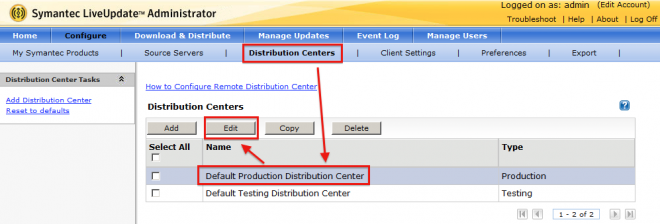
4. Click 'Add' button of the product list:
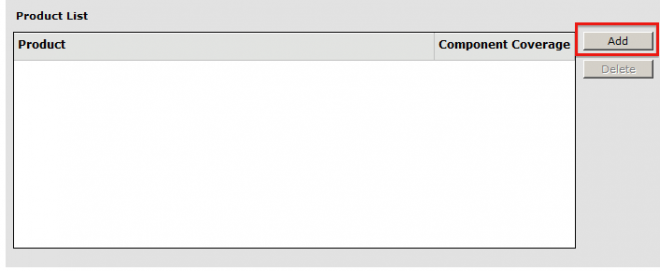
5. Select 'Symantec Protection Engine 7.5 English' from the list, then click 'OK' to add into the products list:
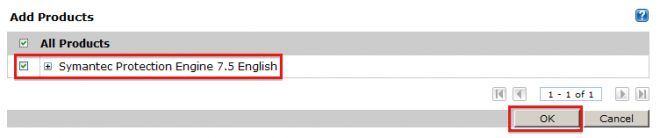
6. You need to confirm the configuration of the production distribution center, pay attention the these options:
- Hostname/IP address of the LUA
- Root directory
- Login id
- Password
- Protocol
- Port

7. After the previous configurations, you can start a manual download and distribute in the LUA.
Select 'Download & Distribute', in the 'Scheduling Tasks' list, click 'Manual Download Request':

8. In the product list, click 'Add' button:
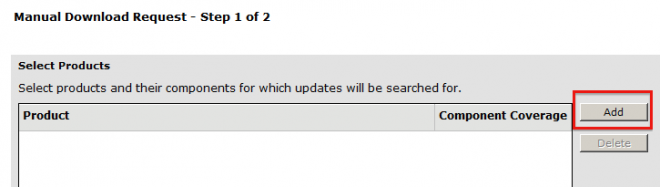
9. Select 'Symantec Protection Engine 7.5 English', then click 'OK' button:
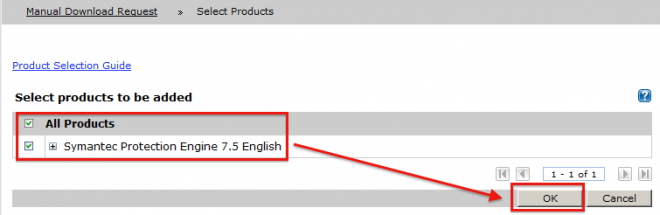
10. Click 'Next' button to start the download of the content of Protection Engine:

11. You can review the download status:
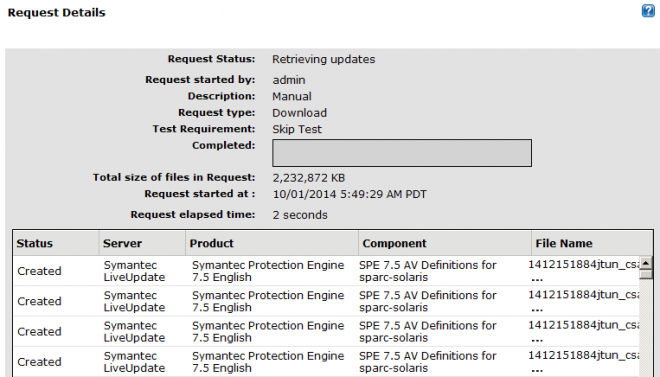
12. After the download, you will need to distribute the download contents to the Disctribute Center.
Click 'Manage Updates', select the already downloaded contents of Protection Engine, then click 'Distribute Content':

13. Click 'Next' to start the distribution:
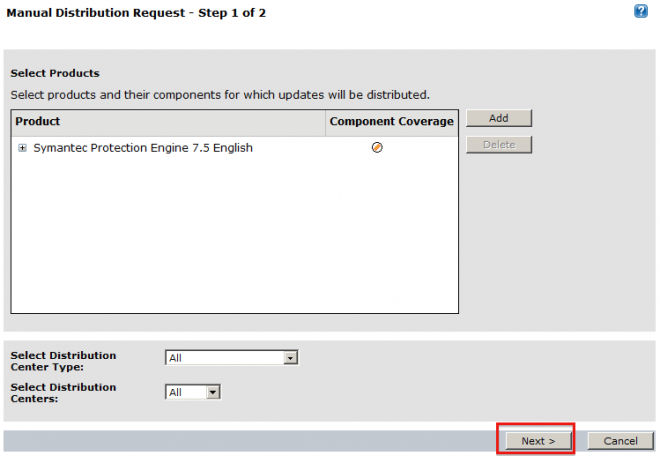
14. You can review the status of the distribution:

15. Then, we need to configure the Protection Engine to connect to the LUA to download the contents.
Open and edit the liveupdate configuration file (liveupdate.xml) of the Protection Engine:
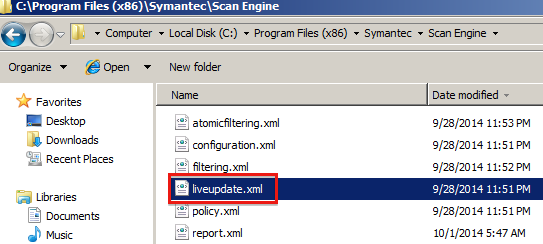
16. Modify the configuration accordingly:
- for the 'server value' field, input the ip address of the LUA
- for the 'port' field, input the port of the LUA's distribution center, which is 7070 by default
- for the 'path' field, input the path of the LUA's distribution center, which is clu-prod by default

17. You can check the log of the liveupdate for the detailed information. The liveupdate log file of the Protection Engine is named lux.log:
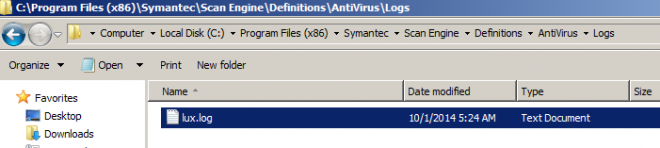
18. Here is an example of the contents of the log file: