RAM drive (also called RAM disk) is a block of RAM (primary storage or volatile memory) that a computer's software is treating as if the memory were a disk drive (secondary storage).

In some instances we have noticed that Deployanywhere crashed because of Insufficient RAMDRIVE space to run the image deployment.
For example the space assigned to the Automation X drive do not seem to be enough for DeployAnywhere to run on Windows 8.1 update1
SOLUTION/WORKAROUND: Increase RAMDRIVE space
1 - Locate the default.bdc file stored in:
C:\Program Files\Altiris\Deployment\BDC\bootwiz\oem\DS\winpe\default.bdc
2 - Edit the "scratch" space in WinPE (free space on the X Drive) by modifying default.bdc as follows:
specify the value of
[Application]
RamDriveSize=512
(We assume cilent machines to have at least 512MB RAM)
If this value is not specified, then WinPE defaults to 32MB of scratch space. If this value is specified, then bootwiz calls the “peimg /scratchspace” command when creating the WinPE boot image. (Note: that this is when creating the boot image, not when booting into the boot image.)
Valid values (Per Microsoft) are 32, 64, 128, 256 and 512

3 - This must be added to all copies of bootwiz, on all task servers
To update the package delete the snapshot for the corresponding GUID({374E1C49-4F58-4F5C-8D51-07A30F0D44AD}) in:
\ProgramData\Symantec\SMP\Snapshots\

4 - Run Task Scheduler from SMP:
Control Panel\All Control Panel Items\Administrative Tools\Task Scheduler
5 - From Task Scheduler Library run:
NS.Package Refresh

6 - Update the SMA on all site servers with task server and check the update "default.bdc" has been delivered to the following locations:
\Program Files\Altiris\Altiris Agent\Agents\Deployment\SBS\Bootwiz\{374E1C49-4F58-4F5C-8D51-07A30F0D44AD}\cache\bootwiz\default.bdc
\Program Files\Altiris\Altiris Agent\Package Delivery\{374E1C49-4F58-4F5C-8D51-07A30F0D44AD}\cache\bootwiz\default.bdc
\Program Files\Altiris\Altiris Agent\Agents\Deployment\SBS\Bootwiz\{374E1C49-4F58-4F5C-8D51-07A30F0D44AD}\cache\bootwiz\oem\DS\winpe\default.bdc
\Program Files\Altiris\Altiris Agent\Package Delivery\{374E1C49-4F58-4F5C-8D51-07A30F0D44AD}\cache\bootwiz\oem\DS\winpe\default.bdc
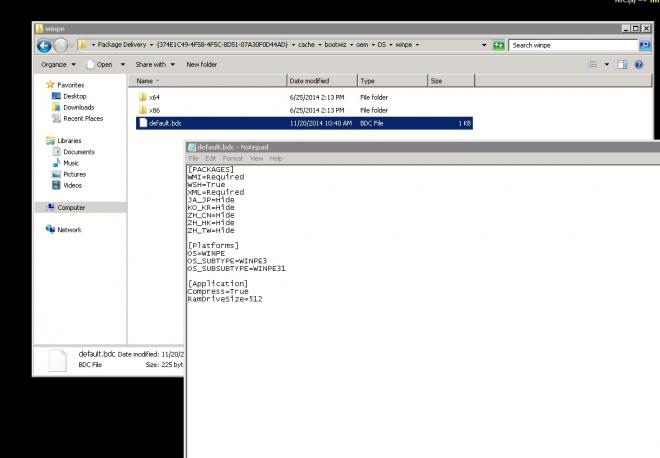
7 - Re-create preboot environment

8 - Wait for Bootwiz to finish (on NBS server - usually the site server)

9 - Test automation
(note below the RAMDISK size has now increased to MAX)

Thank you
Best Regards,
Mauro
NOTE:
If you found the above information useful, please give this article a thumbs-up(top right of the post) or add a comment below. Your feedback would be really appreciated – Thank you, Mauro