Folder Watch Start
Component definition
This component watches a folder for new, modified, or deleted files, and starts the process when it finds one. This component takes the place of a Start component and should be used in an auto-start Project (Workflow Project type).
This component is similar to the New File Auto Start component, but it cannot perform any operation (move, delete, rename) on the new file.
Component icon
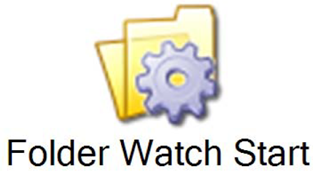
Description of component output paths
Unknown
The component output paths are described in the following table:
Property |
Description |
|
Unknown
|
Unknown
|
|
Unknown
|
Unknown
|
Description of component tabs and their properties
The properties on the File Watcher tab in the Folder Watch Start component are listed and described in the following table:
The properties on the Settings tab in the Folder Watch Start component are listed and described in the following table:
Connection information
Not applicable
Component settings
Unknown
Use cases
An example for the Folder Watch Start component is as follows:
Information deposit
Scenario: The editor of a school publication wants to give students the chance to easily contribute stories, pictures, art, and articles. The editor does not want to handle the contributions through email. Instead, the editor wants to set up a folder on the school network where students can deposit material for use in the publication. When new material is added to the folder, a workflow process moves the file to a different folder and sends the editor an email notification.
Process: This process is created as an auto-start Workflow Project type.
The following screen shot shows the process:
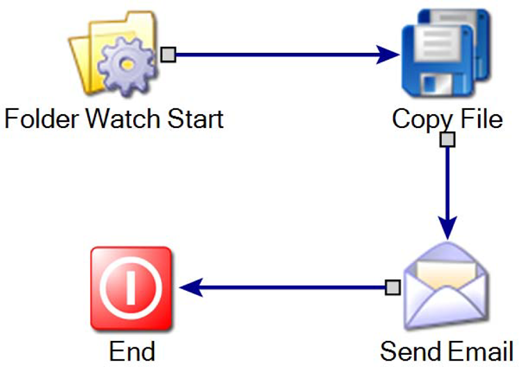
Function: Retrieve a file from a specified directory and copy it to another directory.
The Folder Watch Start component watches a directory on the school network. When it recognizes a new file has been added, it kicks off the workflow.
The following screen shot shows the editor for the Folder Watch Start component:
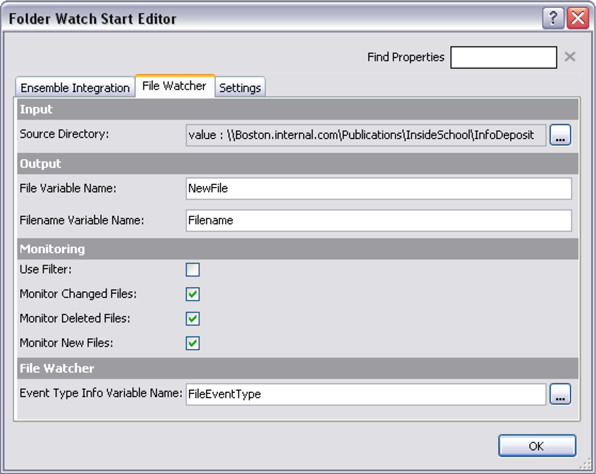
The file path is specified in the Source Directory property. The Folder Watch Start component watches this network folder.
This example does not use the Ensemble integration capability of this component. Ensemble refers to Process Manager, the Symantec Workflow Web portal.
When a new file is added, the workflow starts. The Copy File component copies the new file from the network directory into a private directory.
The following screen shot shows the Copy File editor:
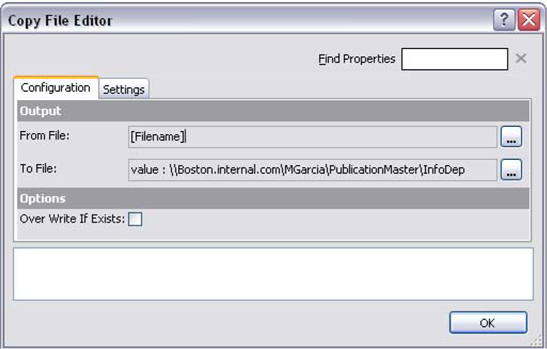
The Copy File component uses the process variable Filename to determine which file to copy. The Folder Watch Start component creates this variable.
Other components in this example are as follows:
You can easily expand this idea to perform more complex functions. With sensitive or non-public material, you can delete the original file from the public folder. With large amounts of uploaded data, you can add logic to separate the files based on file type and deliver each to a specific folder.
This component is similar to the New File Auto Start component.