Quick Start Guide To Installing Ghost Solution Suite 3.0
This document will help to explain the install process of Windows ADK, Ghost Solution Suite 3.0 and Ghost Solution Suite HF5.
Please review the installation and upgrade guide located at http://support.symantec.com/en_US/article.DOC8617.html before installing Ghost Solution Suite.
NOTE: There are certain prerequisites that must be met.
Installing Windows ADK & WinPE
1. Windows ADK can be downloaded from the link below, this contains WinPE 5.0.
https://www.microsoft.com/en-US/download/details.aspx?id=39982
*always download the ADK version that is specified in the Ghost Solution Suite requirements
2. Run the adksetup.exe file and select a location to install.
*It is recommended to install the ADK into the default directory shown below
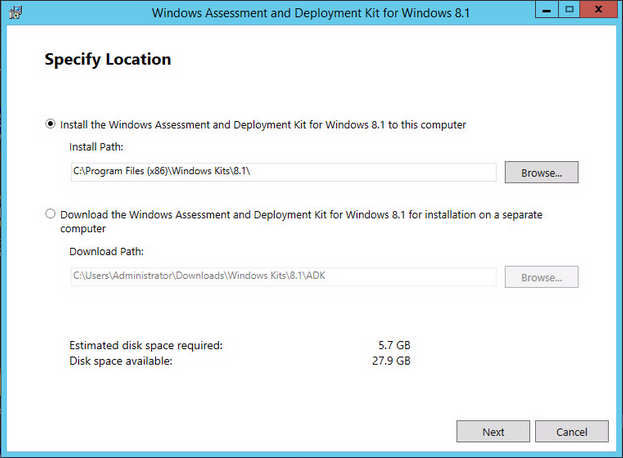
3. Choose whether to opt in or out of the windows program, and then accept the Windows agreement on the next screen.
4. Ghost Solution Suite only requires the boxes that are checked in the screenshot below, feel free to install all features that fit your needs.
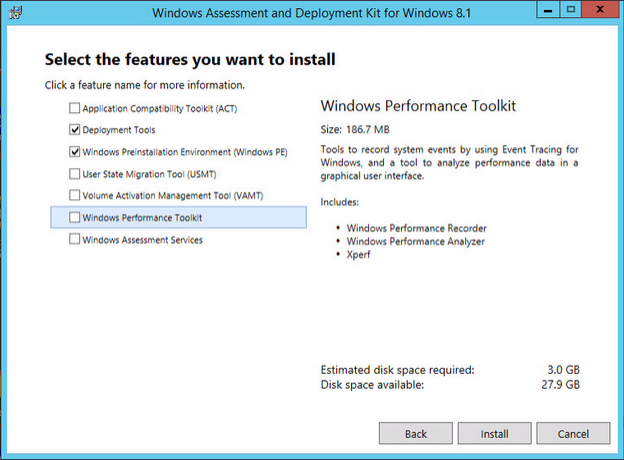
5. After the Windows ADK has finished installing, it is now time to install Ghost Solution Suite.
Installing Ghost Solution Suite 3.0
1. Download Ghost Solution Suite and Ghost Solution Suite HF5 .exe files from your account dashboard at My.Symantec.com
2. Run the application Ghost_solution_suite_3_0.exe selecting “Extract & Execute App”. This will extract the Ghost Solution Suite installer files into the C:\DSSETUP folder located on the hard drive.
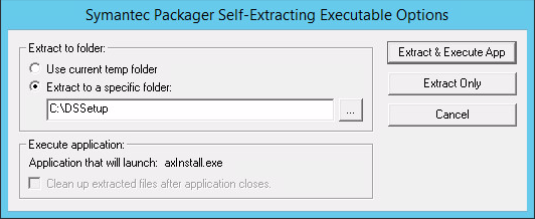
3. After Ghost Solution Suite extracts, the setup.exe file will automatically run. There are 4 options for install Ghost Solution Suite, For the sake of this tutorial “Simple Install” will be used and “Install PXE” will be selected.
Simple Install - The Simple Install option places all the Ghost Solution Suite Server Components - Ghost Solution Suite Server, Ghost Solution Suite Console, Ghost Solution Suite Share, and Ghost Solution Suite Database - on the same computer.
Custom Install – The Custom Install option lets you distribute all the Ghost Solution Suite Server Components - Ghost Solution Suite Server, Ghost Solution Suite Console, Ghost Solution Suite Share, and Ghost Solution Suite Database - on different computers. You can install Ghost Solution Suite Server with a Microsoft Data Engine (MSDE) or install it on an existing SQL Server.
Thin Client Install - The thin client install option lets you install the Thin Client view of the Ghost Solution Suite Console on your computer. You can install Ghost Solution Suite Server with a Microsoft Data Engine (MSDE) or install it on an existing SQL Server. You need not provide a license file for the Thin Client installation.
Component Install - The component install option lets you add selected Ghost Solution Suite Server Components - Ghost Solution Suite Console, PXE Server, and Ghost Solution Suite Agents to the existing Ghost Solution Suite Share. You can also add Microsoft Sysprep files.
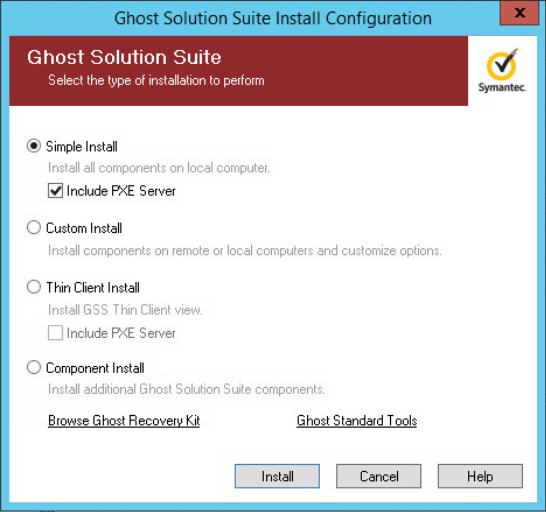
4. The next screen will ask where Ghost Solution Suite 3.0 should be installed to, the location of your Ghost Solution Suite license file and the username and password for an administrator account on the computer.
The username and password selection is critical as Ghost Solution Suite services require administrator privileges to run successfully.
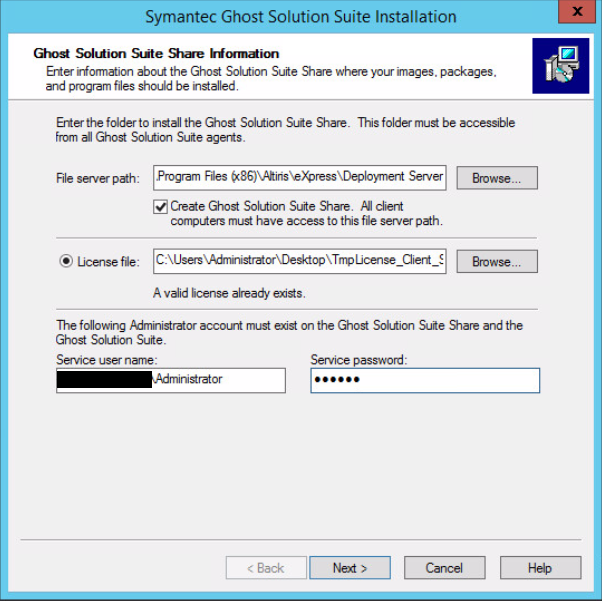
6. The next dialogue box is a prompt for installing the SQL server. If SQL server is not yet installed on the Ghost Solution Suite server, selecting yes will install Microsoft SQL Server 2014 Express.
If SQL Server is already installed, follow the instructions of the dialogue window and restart the Ghost Solution Suite setup, using the “Custom Install” option.
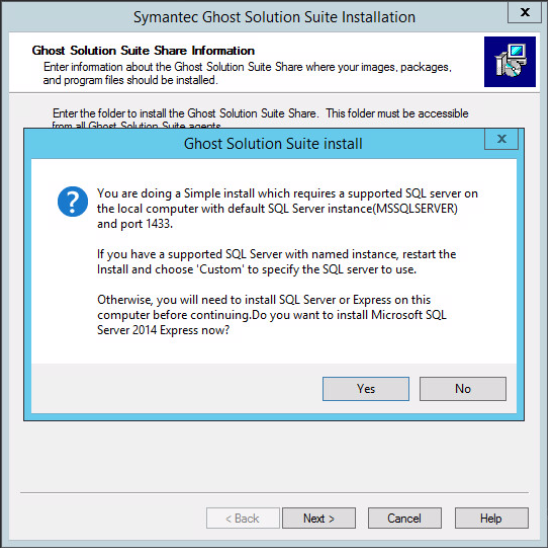
6. As the Windows ADK has already been installed, leave none selected and continue on with the install process. The pre-boot environment will be manually imported once the Ghost Solution Suite Console has been installed.
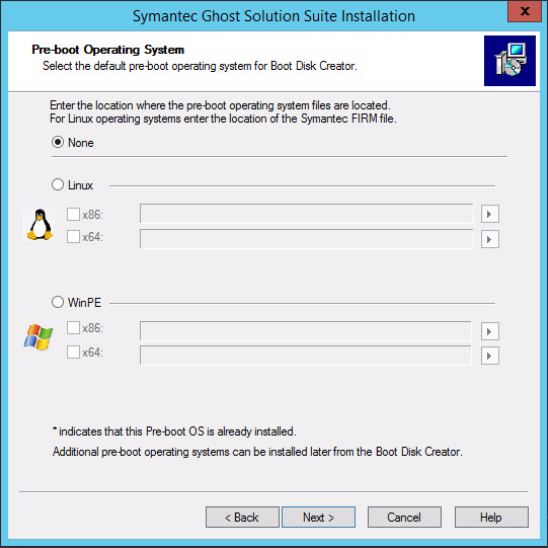
8. Ghost Solution Suite 3.0 should now finish installing, this can take a while to create the necessary file structure and Express database. Select finish once the install process has completed.
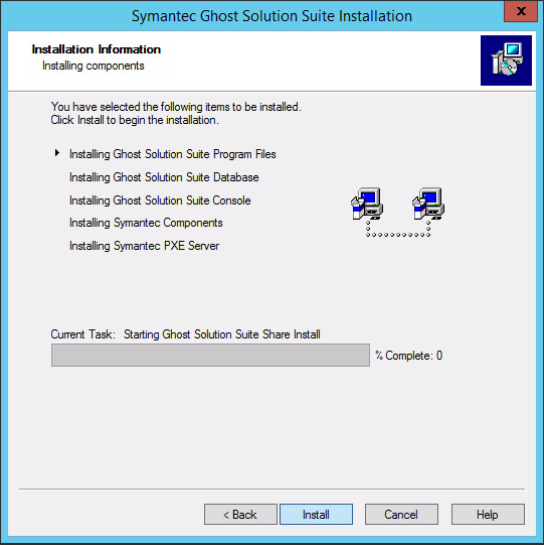
Install Ghost Solution Suite HF5
1. Locate the Ghost_solution_suite_3_0_HF5.exe file that was downloaded earlier, running this file with administrator privileges.
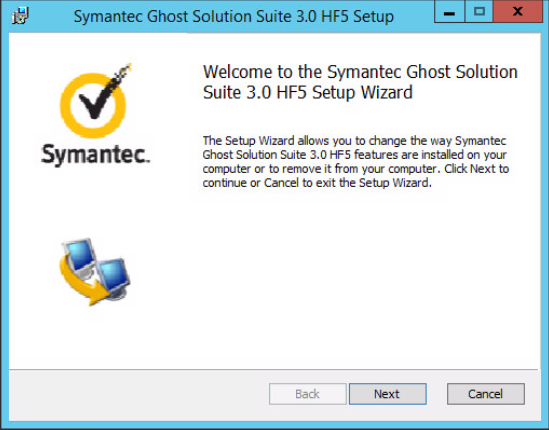
2. Verify the install path in the prompt and continue through the installation wizard. The Ghost Solution Suite HF5 installer will update the Express SQL database and add improvements. To see a full outline of the Ghost Solution Suite HF5 release notes, please visit the below link
Ghost Solution Suite HF5 Release Notes
Ghost Solution Suite Console is now installed and ready to be deployed. If you require further help with Ghost Solution Suite, please review the install and upgrade guide .