Wait On External Event
Component definition
This component pauses the workflow. It then waits for an external event (an event based outside of the component or even in another process). Finally, it continues the workflow after the event finishes.
Component icon
The following screen shot shows the Wait on External Event component icon:
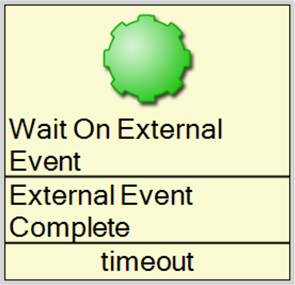
Description of component output paths
Unknown
The component output paths are described in the following table:
Property |
Description |
|
External Event Complete
|
When the external event completes (an End component in the Wait Process model maps to True), this path is followed.
|
timeout |
Unknown |
Description of component tabs and their properties
The properties on the General tab in the Wait On External Event component are listed and described in the following table:
The properties on the Settings tab in the Wait On External Event component are listed and described in the following table:
The properties on the Message Listeners tab in the Wait On External Event component are listed and described in the following table:
Connection information
Not applicable
Component settings
Unknown
Use cases
An example for the Wait on External Event component:
Server setup
Scenario: A new server needs to be set up. Instead of setting up the server manually, use a workflow to automate as much of the set-up as possible. Part of this set-up involves installing a database and populating it with data. The installation of the database takes about 15 minutes, so the workflow needs to wait for it to finish before it populates the data.
Process: This process is created as an auto start Workflow Project type.
The following screen shot shows the process:
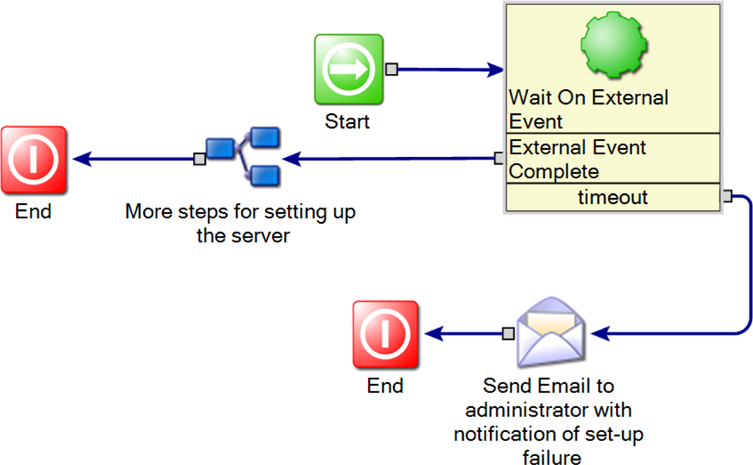
The Wait On External Event component in this screen shot is in charge of running the database installer and delaying the process until the database is installed. If the installation times out, an email is sent to the server administrator.
The Wait on External Event component contains two embedded models: a start process and a wait process. The start process contains a component that launches the database installer. The wait process runs on a schedule to check if the installer has finished.
If the installation succeeds, the process moves into an embedded model that contains more steps for setting up the server. These steps include populating the newly installed database with data. In the workflow diagram screen shot, this model is called "More steps for setting up the server."
The following screen shot shows the editor for the Wait On External Event component:
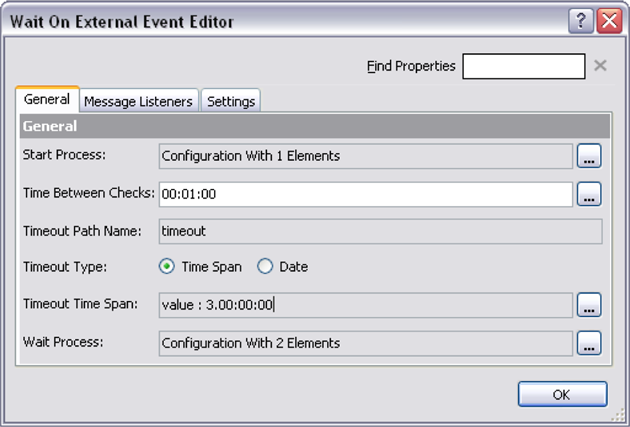
Notice the start process, the Time Between Checks schedule, and the wait process. The Time Between Checks schedule dictates how often the wait process runs; in this case once per minute.
The following screen shot shows the Start Process:
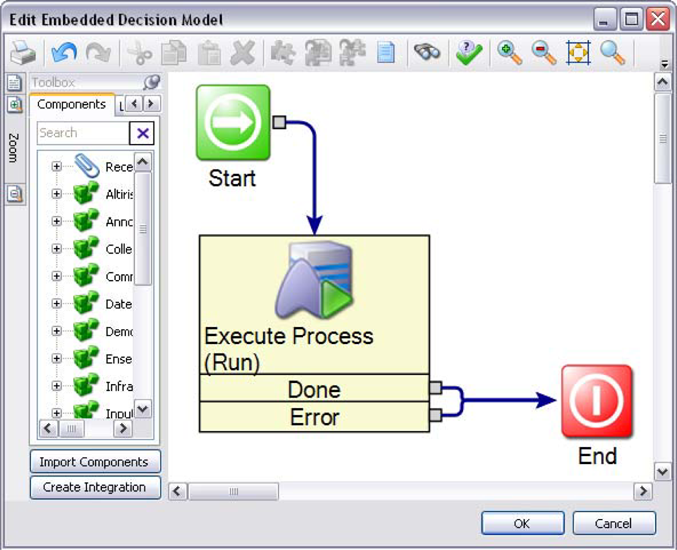
Inside the Start Process, an Execute Process (Run) component runs the installer file. The database application is sizeable, and the installation takes considerable time. While the installer is running, the Wait On External Event component waits and periodically checks to see if the installation is finished.
You can set how often the component checks the installation by changing the Time Between Checks property. You can also set when the component stops checking by changing the Timeout Time Span property.
The following screen shot shows the Wait Process:
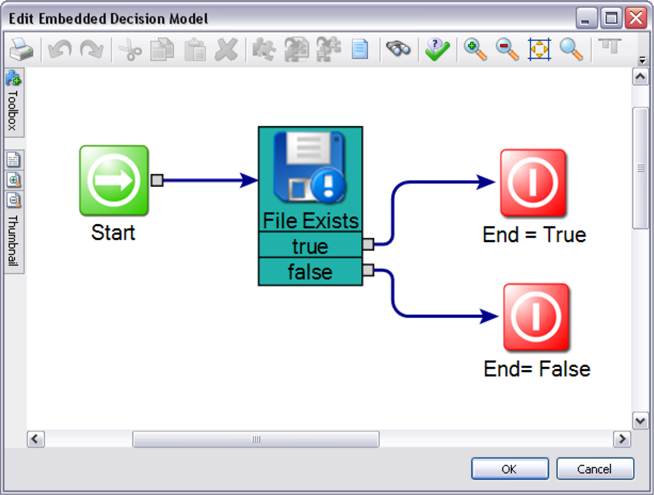
This process runs as often as the "Time Between Checks" property tells it to run. The File Exists component is set to look for a file that appears when the database has finished installing. When it finds this file, it knows the installation is complete.
When the Wait On External Event component recognizes that the installation is complete, it exits the waiting cycle and begins the rest of the process.
Other components in this example are as follows:
Embedded Model
Send Email
In the example, the workflow process is running locally on the server being set up. In actual business use, the process would more likely need to connect with the server by the network. This same "remote set-up" idea can be accomplished by integrating with Deployment Solution, another solution Symantec offers.
For example, a new employee is hired and needs to have the computer imaged. A workflow process invokes (similar to the one shown) the Deployment Solution server to image the computer. A Wait on External Event component checks the Deployment Solution server progress, waits for it to finish, and then continues the process after it is done. Upon completion, the process continues with other elements of the New Hire process, such as employee benefits or training.