Hi SymSpec.
If I were in your shoes, I would chosen another way to do that.
First thing is generate the SEP installer. You can access the SEP Manager and generate the installers to windows x86/x64 and Mac. After that, extract the exe to see all the content inside the package.
Then import the extracted SEP package in Altiris console. Go to Manage > Software, right click on any blank part on left pane and chose "import package".
*Pick "setup.exe" as your default installation file. Altiris will create the installation command lines automatically.
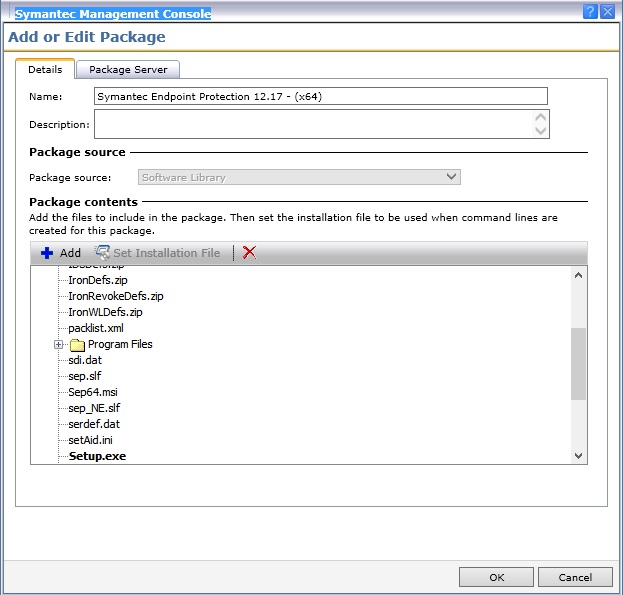
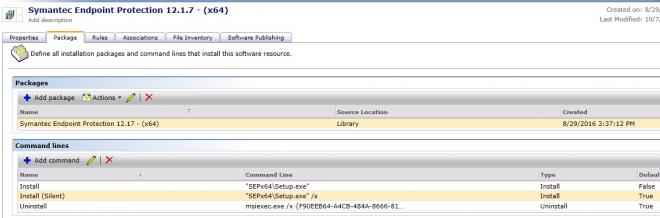
In the end, create a task called "Quick delivery", pick the SEP package, chose the install command line and deploy the software to the desired machine.

Also I'm attaching a link that explains more what I said (+more prints) and another options as detection and application rules, how to create a policy to deploy a software, etc.
https://support.symantec.com/en_US/article.HOWTO59040.html
I hope this process helps you.
Best Regards,