Hi,
Thank you for posting in Symantec community.
I would be glad to answer your query.
You need to create new custom client installation settings, In the installation type select Interactive.
Screenshot is attached to the reference:
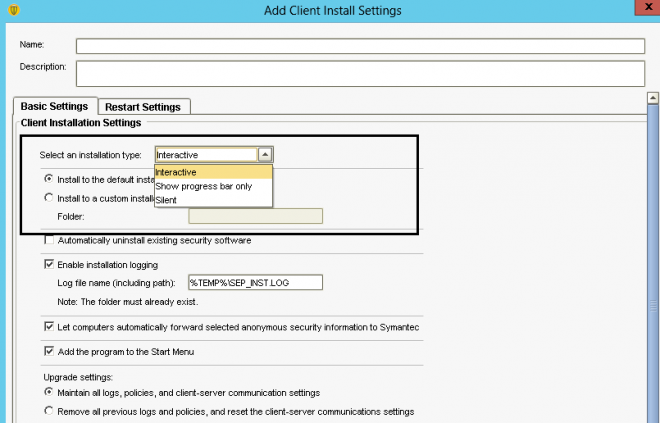
To create a new custom client installation configuration
- Open the Symantec Endpoint Protection Manager (SEPM) console.
- On the Admin Tab, under Tasks, click Install Packages.
The current default client installation packages appear on the right.
- Under View Install Packages, click Client Install Settings.
- Under Tasks, click Add Client Install Settings.
- Specify the name you would like the custom Client Install Settings to have.
- Give the custom Client Install Settings a description.
- Select an installation type from the following:
- Unattended (Displays notification, but requires no user input)
- Interactive (User input required)
- Silent (No user input or display)
- Select either Restart the computer after installation or Do not restart the computer after installation.
- Select the installation location (default or custom folder).
- Enable or disable installation logging.
- Select whether or not to add the program to the Start Menu.
- Select whether or not to maintain all previous logs, policies, and client-server communication settings.
- Click OK.
Reference: http://www.symantec.com/docs/TECH102817