In order for Notification Server to participate in Hierarchy, there must be at least one package server available within the Notification Server site.
When you attempt to add a Notification Server to a hierarchy, the Add Hierarchy Node Wizard checks for the presence of a suitable package server. If no suitable package server is available, the Add Hierarchy Node Wizard does not let you add the Notification Server to the hierarchy.
By default installation, a new Notification Server doesn't install package service, so, before configure replication and hierarchy between two Notification Server, you need to install package service firstly.
1. Log into the Management Console, click 'Settings', select 'Notification Server' --> 'Site Server Settings':
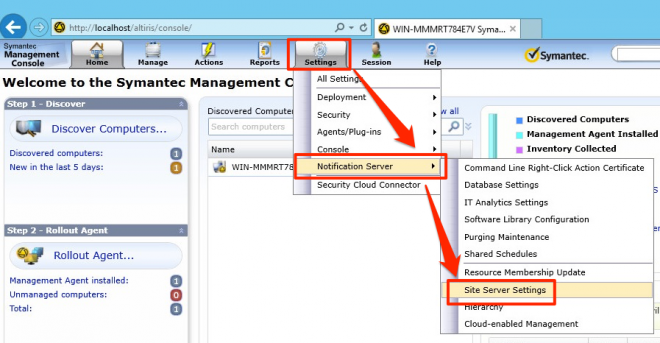
2. Expand 'Site Management' --> 'Site Servers', you will find out that the Package Service is not installed by default:

3. Click 'Install/remove services' under 'Task Service':

4. Select 'Package Service' in the services list, then click 'Next':

5. Confirm the changes and click 'OK' button:

6. It will start the download and installation of the package service:

7. Confirm the Package Service is installed on the Notification Server, and the status shows as OK:

After install the Package Service installed, you need to create a new site for the Notification Server.
8.Click 'New' button on the left panel, select 'Site':

9. Input the name of the new site, then click + button:

10. Select the subnet from the left panel, add into the right panel, then click OK button:

11. Click OK button to save the new site of the Notification Server:

Repeat the above steps on the second Notification Server. Then you can add and configure replication between these two Notification Servers.
12. Under all Settings, expand 'Notification Server' --> 'Hierarchy and Replication' --> 'Hierarchy' --> 'Hierarchy Management', right click the Notification Server name in the right panel, select 'Add' --> 'Child':

13. Input the name of the other Notification Server, the URL will be filled automatically, then input the access credentials of the other Notification Server, click 'Next':

14. Leave the Replication Schedules as default, then click 'Next':

15. Confirm the replication settings, then click 'Finish' button:

16. It will retrieve data from the other Notification Server:

17. After the setup finished, these two Notification Server will be displayed as the following topology.

According to the above replication and hierarchy relationship, the WIN-NMMRT784E7V is the parent one, and the WIN-IGV35N616FU will be child one.