Ghost Solution Suite 3.0 Standard Tools allows the creation of boot media with WinPE 2.x through 5.x, and this boot media will work with most machines you will encounter. There are a limited number of hardware devices for which only Windows 10 drivers are published, and thus none of these versions of WinPE will work. There is a version of WinPE that supports use of Windows 10 drivers, and that is the version that is in the Windows 10 Assessment and Deployment Kit (Windows 10 ADK). While not officially supported, the Windows 10 ADK may be imported into GSS 3.0 Standard Tools.
Please Note: This is an unsupported setup, and SHOULD NOT be installed on your primary Ghost server. These instructions will show you how to set this up on a secondary machine for the purposes of creating boot media only. Symantec does not offer support for this configuration. Additionally, it should be noted that the Windows 8.1 ADK and the Windows 10 ADK may not both be installed on the same machine, and attempting to follow these steps with an existing installation of Ghost Standard Tools will likely render features inoperable. These instructions are presented as-is. Support for use of the Windows 10 ADK will be added to the product in a future release.
1. On a machine with a 64bit OS that supports the Windows 10 ADK, download and install the Windows 10 ADK.
Windows 10 ADK
The default installation options are preferred, but please note that the checked items below are the only required features:
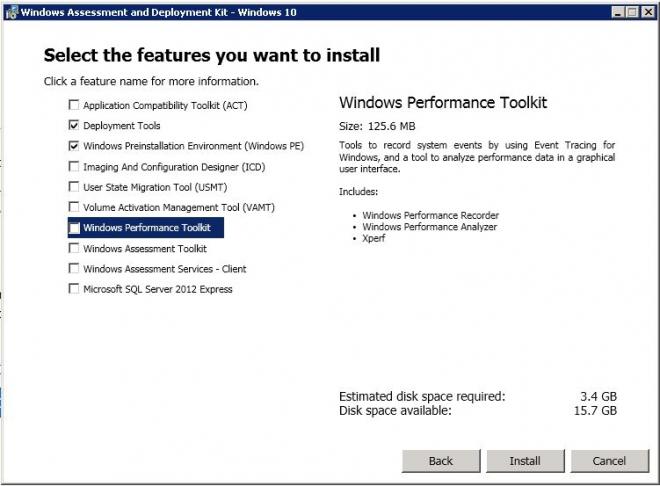
2. Install Ghost Solution Suite Standard Tools. If you need to get the latest installer for this, please log into FileConnect and download it.
FileConnect
The screenshot below shows the latest installer for Ghost Standard Tools 3.0 available at the time of writing.
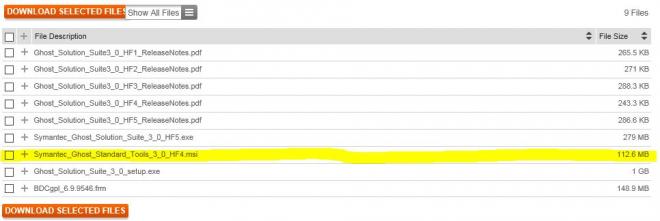
3. Install Ghost Standard Tools with the default options.
4. Once Ghost is installed, browse to C:\Program Files (x86)\Symantec\Ghost\Bootwiz and double-click bootwiz.exe to launch the Boot Disk Creator.
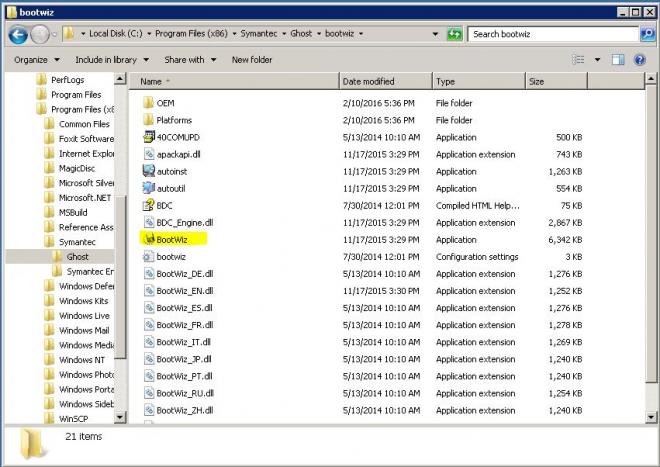
5. Upon its initial launch, the Boot Disk Creator will prompt you to import preboot OS files. Select WinPE 5.1 X86, then choose the radio button for Pre-install WAIK.
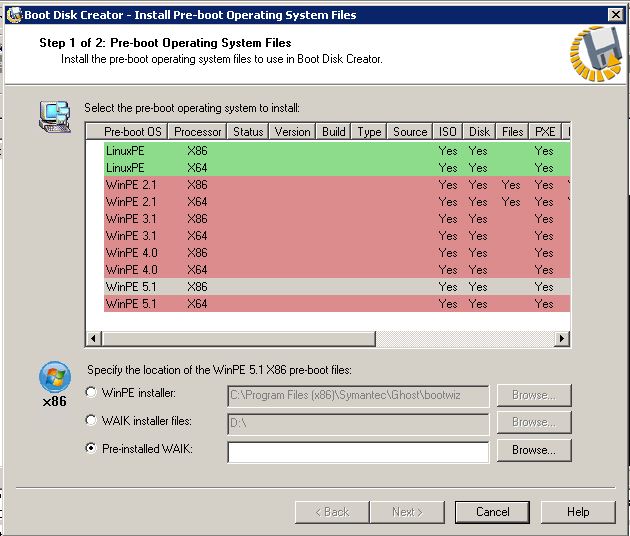
6. Click Browse and navigate to C:\Program Files (x86)\Windows Kits\10. Click OK, then Next. This will import the x86 version of WinPE 10.
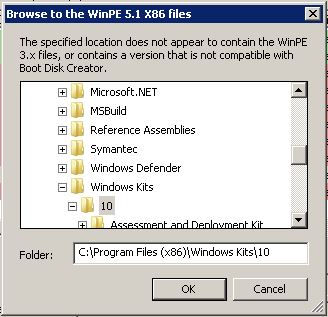
7. Click Finish.
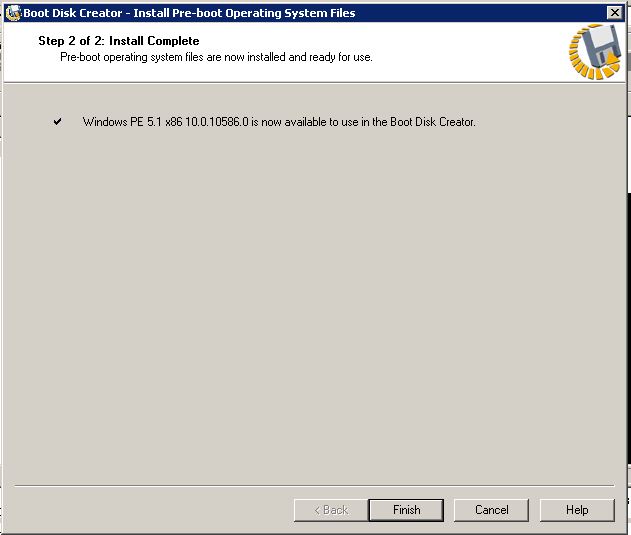
8. Click Cancel.
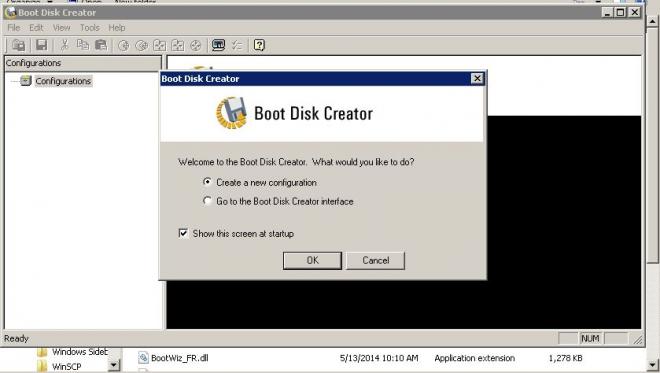
9. Click Tools > Install Pre-Boot Operating Systems.
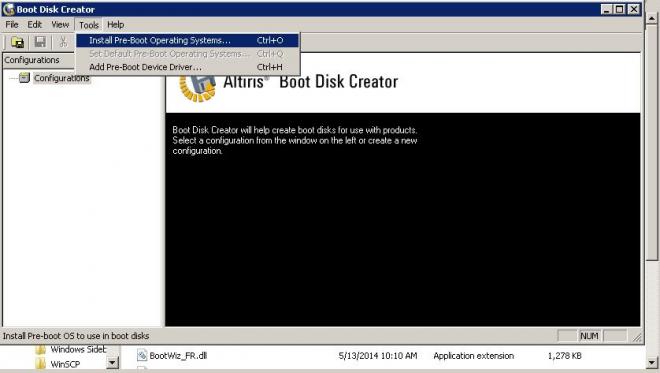
10. Select WinPE 5.1 X64, then choose the radio button for Pre-install WAIK. Click Browse. C:\Program Files (x86)\Windows Kits\10 should autopopulate. Click OK, then Next.
After this is completed, you should then be able to import Windows 10 drivers and create boot media for use with your existing installation of Ghost Standard Tools.