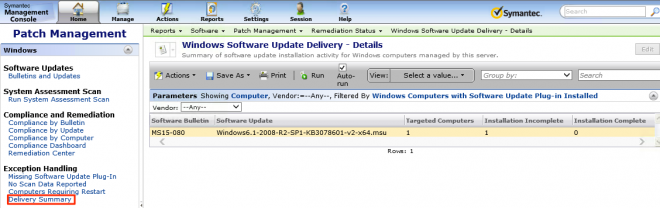The general steps to configure patch management for Windows are:
Install software update plugin --> Configure software update plugin --> Windows Patch remediation settings --> Import channels --> Select vendors and softwares --> Import patch data --> Run system assessment scan --> Download patch package --> Distribute patch package --> Check delivery report
Here are the graphical configuration steps:
1. Log into SMP, select 'Settings' --> 'Agents/Plug-ins' --> 'Software' --> 'Patch Management', select 'Software Update Plug-in Install', click to change the installation into 'On', then save the changes:
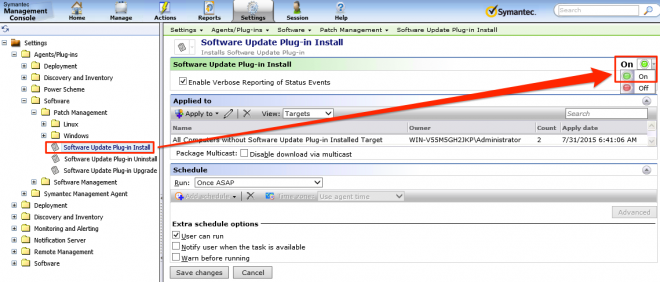
2. Expand 'Software' --> 'Patch Management' --> 'Windows Settings', select 'Windows Patch Remediation Settings', generally, we can keep these settings by default:
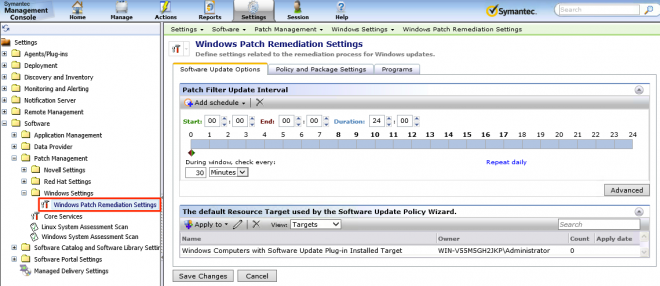
3. Select 'Manage' --> 'Jobs and Tasks':

4. Expand 'System Jobs and Tasks' --> 'Software' --> 'Patch Management', select 'Import Patch Data for Windows', click 'Update' to import the available vendors and software:
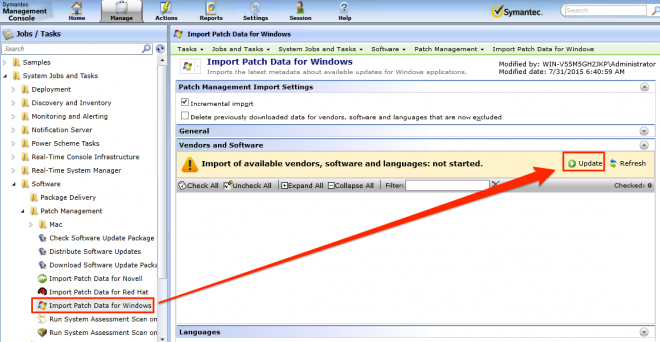
5. After import the vendors and software, use the filter to select the proper Windows version:
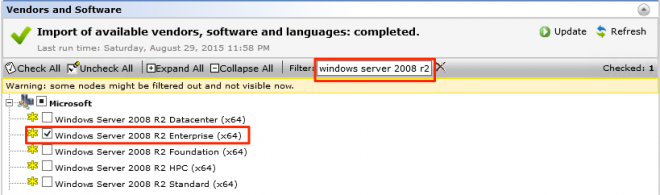
6. Then we need to download the patch list for the select Windows version.
Click 'New Schedule':
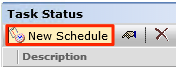
7. Select 'Now' for the schedule, then click 'Schedule' button:
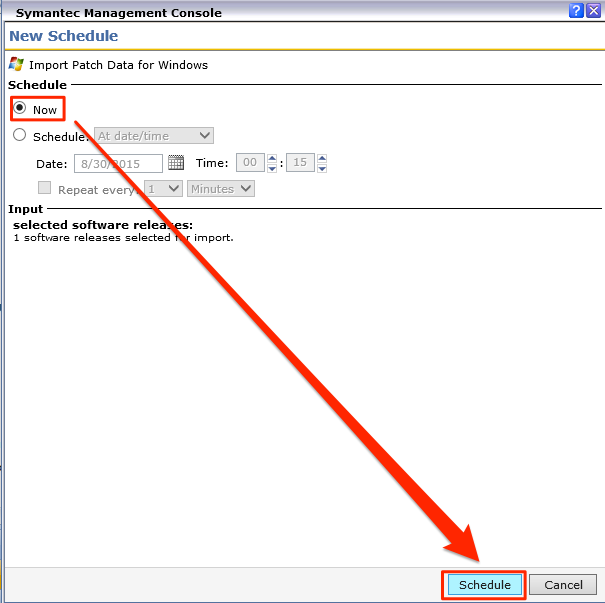
8. The patch management server will download the patch data for Windows:
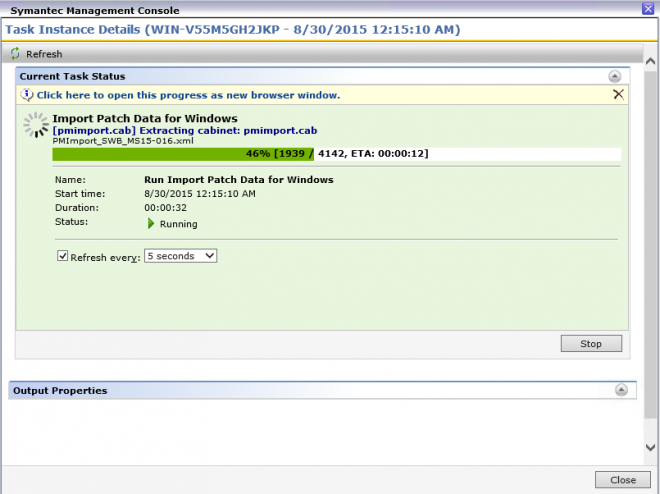
9. After download the patch data, then we need to run system assessment scan.
Expand 'System Jobs and Tasks' --> 'Software' --> 'Patch Management', select 'Run System Assessment Scan on Windows Computers', click 'Quick Run':
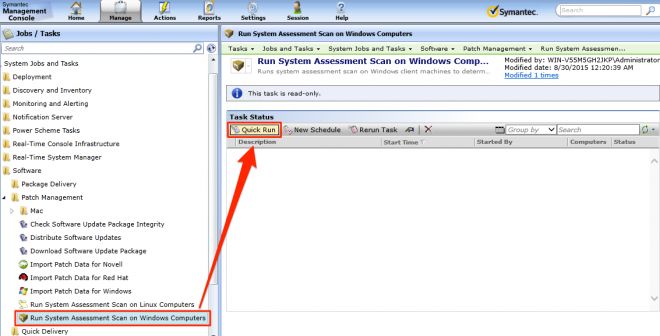
10. We can check the task on the agent:

11. After run the system assessment, we can check the results.
Select 'Home' --> 'Patch Management':
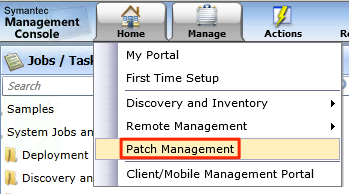
12. Click 'Compliance by Computers' to check the system assessment result:
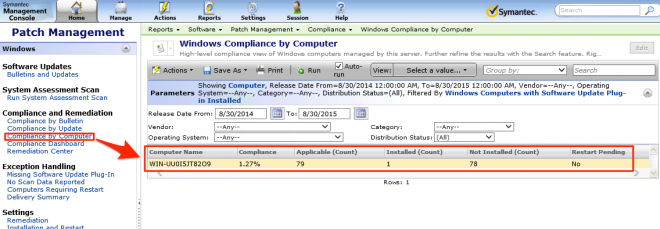
13. The next steps are downloading and distributing the patch.
Click 'Bulletins and Updates', right click a patch in the list, then select 'Download Packages':
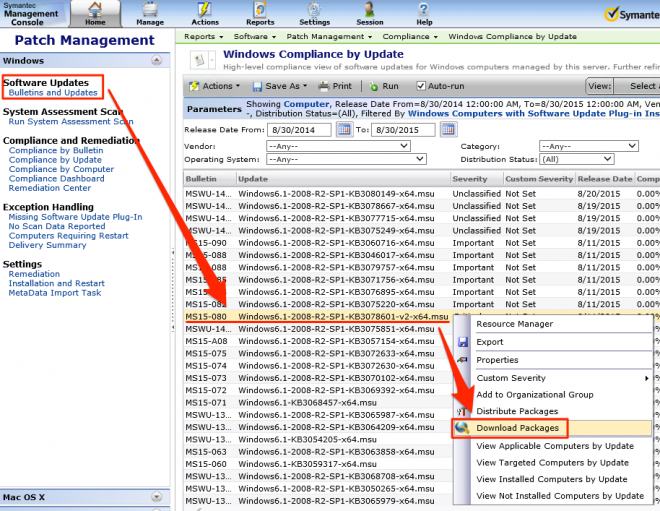
14. Check the patch package download status:
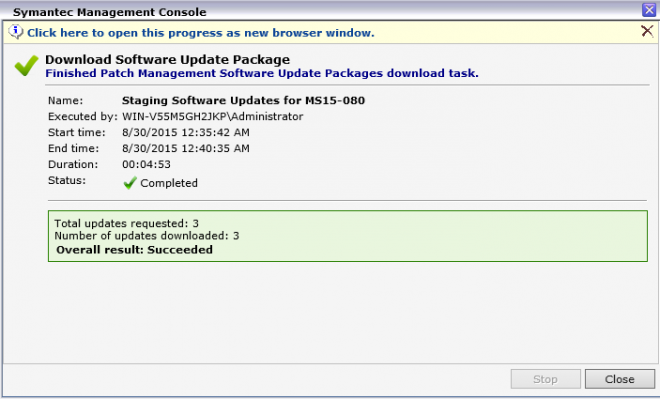
15. After download the patch package, right click the patch, then select 'Distribute Packages':
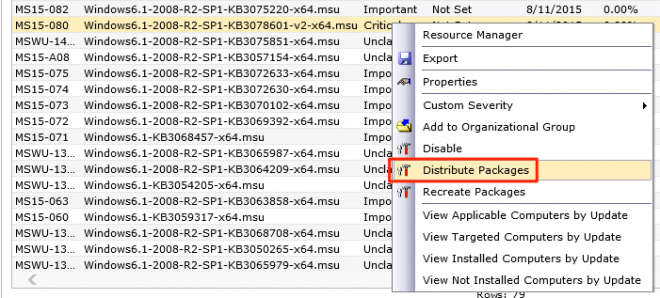
16. Select the computer to install the patch, click 'Next':
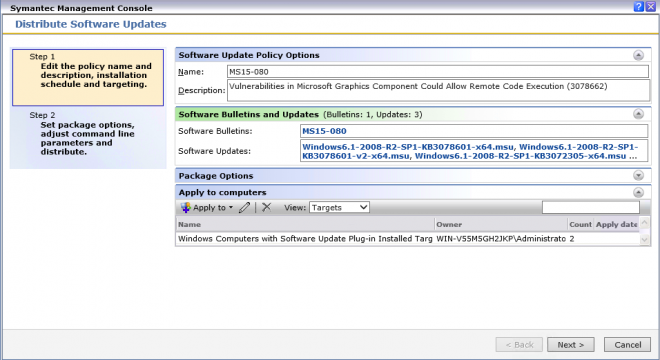
17. Click and select 'On', then click 'Distribute software updates':

18. Finally, we need to check the report for the patch delivery.
Click 'Delivery Summary' the check the results: