Once you create a software update policy especially for patch deployment to include the Microsoft updates, it is a bit difficult to add or remove updates by going to the policy directly. Here is a way how you can do that. For eg: you have created a software update policy to deploy all the updates part of MSWU-1176. I want to add another update to this policy rather than creating a separate policy for the update. Here is how you do it:
In the server console, go to Actions->Patch Remediation Center:
Type MSWU-1176 in the search window on the right and you will see that MSWU-1176 showing in the list.

Right click MSWU-1176 and select 'Distribute packages':

Select ‘Edit an existing policy’ from the pop up message:

Select the policy that you created before that has MSWU-1176 on it:
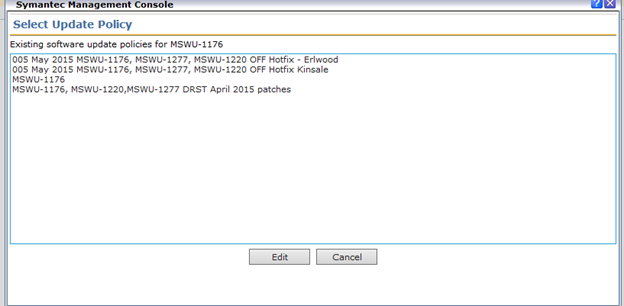
I am selecting the third one in the list and hit Edit. A window will pop up like this:
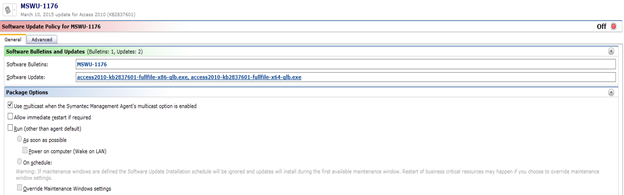
Click on any Software update, for eg: I click on ‘access2010-kb2837601-fullfile-x64-glb.exe’ and you will see the following window:
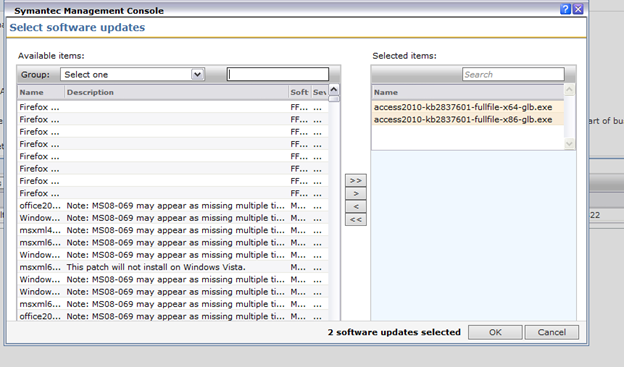
The right pane shows what is included in the policy now. You can add any software update from the left pane to the right pane. If you want to add a specific one, just enter the KB number in the left pane and you will see the updates that are part of the KB. For eg: I want to add updates part of KB2965291. So, I typed KB2965291 and you will see the updates associated with KB2965291 populated in the left pane now.
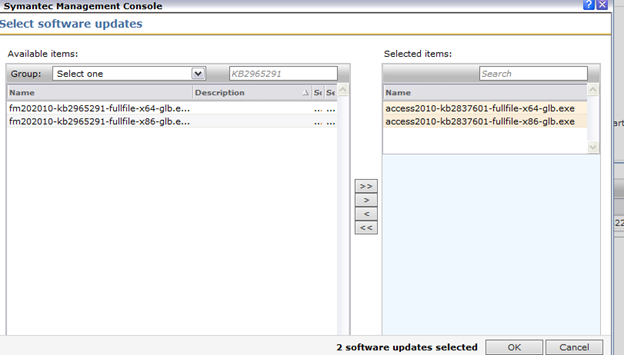
Select the update you want to add and Click the ‘>’ button, If you want to select all updates that are part of the KB, just click ‘>>’ button and hit Ok.
If you want to remove an update from the right pane,select the update and click the '<' button. If you want to remove all updates, just click '<<' button and hit Ok.
You will see the policy being updated with the added/removed updates.