Hi Fernando!
You already have built AeXNSAgentHTTP.exe or AeXNSAgentHTTPs.exe on Notification Server machine in \\localhost\NSCap\bin\Win32\X86\NS Client Package\
Both AeXNSAgentHTTP.exe or AeXNSAgentHTTPs.exe packages have communication profile with proxy, SSL, NS URL settings as well as installation settings of SMA like show systray, etc.
You can open SMA Push install page, click on "Default Settings", change some installation settings or communication profile settings, then click "OK" and it will automatically re-generate AeXNSAgentHTTP.exe or AeXNSAgentHTTPs.exe package(s) in \\localhost\NSCap\bin\Win32\X86\NS Client Package\ on Notification Server machine. So you use this installation package
Example:
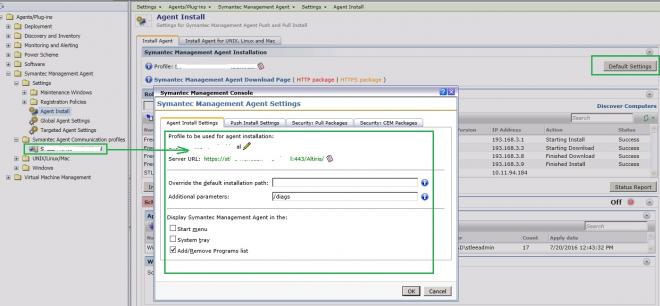
Note:
After your custom install settings applying and re-generating SMA installation packages, don't forget to return back previous install settings and re-generate those installation packages back (If current installation settings will not be required in future)